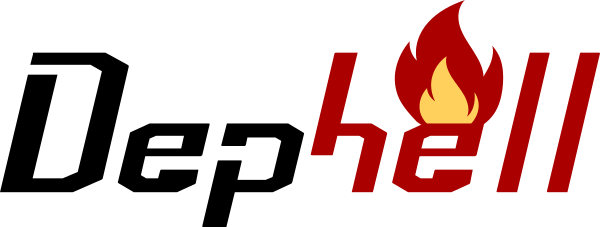dephell project upload¶
Upload project dist archives on PyPI or another pypi-compatible storage.
Upload on pypi.org¶
First of all, register on PyPI and add your credentials:
dephell self auth upload.pypi.org my_username my_password
Pro tip: add a space before the command and bash won’t store it in the history (read more).
Don’t forget bump project version and build dist archives. And after that you can upload created dist archives on PyPI:
dephell project upload
Upload on test.pypi.org¶
TestPyPI is an ephemeral instance that allows you to experiment a bit with uploading and installing of your package. Specify upload.url as test or test.pypi.org to use it:
dephell project upload --upload-url=test
Upload in a private repository¶
For example, upload on Artifactory):
$ dephell self auth artifactory.example.com "my-mail@example.com" "my-secret-api-key"
dephell project upload --upload-url="https://rtifactory.example.com/artifactory/api/pypi/pypi-internal"
API Token¶
To keep your PyPI password secure you can generate API token in your account settings and use it instead:
dephell self auth upload.pypi.org "__token__" "pypi-my-secret-token"
This is required if you’re using 2FA on PyPI.
Dist files lookup¶
DepHell gets project name and version from the from dependency file and makes on the base of it pattern to find dist files in dist directory in the project root. So, from config option is required for this command. If you have no dephell config, you have to explicitly specify it:
dephell project upload --from=setup.py
Or better is explicitly specify dist file:
$ dephell project upload --from-format=sdist --from-path=./dist/release-name.tar.gz
$ dephell project upload --from-format=wheel --from-path=./dist/release-name.whl
See also¶
- Configuration and parameters to understand how DepHell configuration works.
- dephell project bump to bump project version.
- dephell project build to build release dist packages.
- dephell self auth to provide credentials for the command.